Bose Lifestyle DVD Home Entertainment Systems Betriebsanleitung
Stöbern Sie online oder laden Sie Betriebsanleitung nach Blu-Ray-Player Bose Lifestyle DVD Home Entertainment Systems herunter. Bose Lifestyle DVD Home Entertainment Systems Operating instructions Benutzerhandbuch
- Seite / 64
- Inhaltsverzeichnis
- FEHLERBEHEBUNG
- LESEZEICHEN


- Blu-ray Disc™/ 1
- DVD Home Theatre 1
- To reduce the risk of fire 2
- On power sources 3
- Copy Protection 4
- Copyrights and 4
- Trademarks 4
- End User License 5
- Information 5
- About These 6
- Operating 6
- Instructions 6
- Table of Contents 7
- Unpacking 8
- Index to Parts and Controls 9
- Front panel display 10
- Rear panel 10
- Surround amplifier 11
- Remote control 12
- Step 1: Installing the 14
- Step 2: Connecting the 14
- SPEAKERS 15
- IMPEDANCE USE 15
- Connecting the TV 16
- A High quality 17
- Getting Started 18
- When you make connection A 18
- When you make connection B, C 18
- Step 3: Preparing for 19
- Network Connection 19
- Step 4: Setting up the 20
- Wireless System 20
- LINK/STANDBY 21
- Step 5: Performing the 22
- Easy Setup 22
- Step 6: Selecting the 23
- Step 7: Enjoying 23
- Surround Sound 23
- Playing a Disc 25
- Playing from a USB 26
- Enjoying an iPod/iPhone 27
- Playing via a Network 28
- Playing the same music in 29
- STREAMING) 29
- Available Options 30
- Playback 31
- [Video] only 31
- Adjusting the delay between 32
- Selecting the Audio 33
- Format, Multilingual 33
- Tracks, or Channel 33
- Enjoying Multiplex 33
- Broadcast Sound 33
- Listening to the Radio 34
- 1 Press HOME 35
- Setting the Speakers 36
- Using the Sleep Timer 37
- Preparing the remote for 38
- Browsing Websites 39
- Further Settings for the 40
- If wireless transmission is 41
- Using the Setup Display 42
- [Network Update] 42
- [Screen Settings] 43
- [Audio Settings] 44
- [BD/DVD Viewing 45
- Settings] 45
- [Parental Control 45
- [Music Settings] 46
- [System Settings] 46
- [External Input 47
- [Network Settings] 47
- [Easy Setup] 48
- [Resetting] 48
- Precautions 49
- Notes about Discs 50
- Troubleshooting 51
- Wireless sound 53
- Playback USB device 54
- BRAVIA Internet Video 54
- “BRAVIA” Sync ([Control for 54
- Playable Discs 55
- Playable Types of Files 56
- Supported Audio 57
- Specifications 58
- Additional Information 59
- Language Code List 60
Inhaltsverzeichnis
BDV-N790W/BDV-T794-418-130-12(2)Blu-ray Disc™/DVD Home Theatre SystemOperating Instructions
10USAbout the indications in the front panel displayA Lights up when repeat play is activated.B Lights up when stereo sound is received. (Radio only)C
11USA "/1 (Power)B LINK/STANDBY indicator (page 21)You can check the status of wireless transmission between the main unit and surround amplifier
12USNumber 5, AUDIO, VOL +, and N buttons have a tactile dot. Use the tactile dot as a reference when operating the remote.• : For TV operations(For d
13USE SOUND MODE +/– (page 23)Selects the sound mode.HOME (pages 22, 34, 35, 36, 39, 40, 42)Enters or exits the system’s home menu.NETFLIXAccesses the
14USGetting StartedStep 1: Installing the SystemInstall the system by referring to the illustration below.A Front speaker (L (left))B Front speaker (R
15USGetting StartedLR3-16IMPEDANCE USESPEAKERSTo the surround amplifierGray (Surround right speaker (R))Blue (Surround left speaker (L))
16USGetting StartedSelect one of the following connection methods according to the input jacks on your TV.Video connections1)High Speed HDMI cable2)If
17USGetting StartedConnect the system, other components, and TV as follows.* This connection is unnecessary for connection A (HDMI connection).Select
18USGetting StartedWhen you make connection AThis connection can send both video and audio signals.• Video signals from the HDMI (IN 1/2) jacks are se
19USGetting Started• Be sure to fully extend the FM wire antenna (aerial).• After connecting the FM wire antenna (aerial), keep it as horizontal as po
2USDo not install the appliance in a confined space, such as a bookcase or built-in cabinet.To reduce the risk of fire, do not cover the ventilation o
20USGetting Started• If security is set on your wireless network, the security key (WEP key, WPA key)**.* SSID (Service Set Identifier) is a name that
21USGetting Started4 Press "/1 to turn the system on.5 Connect the AC power cord (mains lead) of the surround amplifier.When wireless transmissio
22USGetting StartedStep 5: Performing the Easy SetupFollow the Steps below to make the basic adjustments and network settings for the system.Displayed
23USGetting StartedStep 6: Selecting the SourceYou can select the playback source.Press FUNCTION repeatedly until the desired function appears in the
24USGetting Started• If you set the sound mode to [Auto] and play Internet content of the Berlin Philharmonic, the system enters to “BERLIN PHILHARMON
Playback25USPlaying a DiscFor playable discs, see “Playable Discs” (page 55).1 Switch the input selector on your TV so that the signal from the system
26USYou can check the playback information, etc., by pressing DISPLAY.The displayed information differs depending on the disc type and system status.E
Playback27USEnjoying an iPod/iPhoneYou can enjoy the music/video/photo and charge the battery of an iPod/iPhone via the system.Compatible iPod/iPhone
28USPlaying via a NetworkSony Entertainment Network serves as a gateway delivering selected Internet content and a variety of on-demand entertainment
Playback29USTo play files stored on a DLNA server via the system (DLNA Player)Select the DLNA server icon from [Video], [Music], or [Photo] in the h
3USImportant Safety Instructions1) Read these instructions.2) Keep these instructions.3) Heed all warnings.4) Follow all instructions.5) Do not use th
30US• If content that is not compatible with the PARTY STREAMING function is played, the system closes PARTY automatically.To use the system as a PART
Playback31US[Video] only[Leave PARTY] Leaves from a party which the system is participating in. The PARTY STREAMING function continues among other par
32US[Music] only[Photo] onlyWhen the sound does not match the pictures on the TV screen, you can adjust the delay between the picture and sound.The se
Sound Adjustment33USSelecting the Audio Format, Multilingual Tracks, or Channel When the system is playing a BD/DVD VIDEO recorded in multiple audio f
34USListening to the Radio1 Press FUNCTION repeatedly until “FM” appears in the front panel display.2 Select the radio station.Automatic tuningPress a
Other Operations35USUsing the Control for HDMI Function for “BRAVIA” SyncThis function is available on TVs with the “BRAVIA” Sync function.By connecti
36US2 Press C/c to select [Setup].3 Press X/x to select [Audio Settings], then press .4 Press X/x to select [Auto Calibration], then press .The co
Other Operations37USdB. Be sure to set [Test Tone] to [On] for easy adjustment.[Front Left/Right] 0.0 dB: Set the front speaker level.[Center] 0.0 dB:
38USDeactivating the Buttons on the Unit(Child Lock)You can deactivate the buttons on the unit (except for "/1) for preventing misoperation, such
Other Operations39USBrowsing Websites1 Prepare for Internet browsing.Connect the system to a network (page 19).2 Press HOME.The home menu appears on t
4USwith any other antenna or transmitter.This equipment complies with FCC radiation exposure limits set forth for an uncontrolled environment and meet
40USFurther Settings for the Wireless SystemYou can specify the wireless connection to link the main unit to the surround amplifier using the Secure L
Other Operations41US8 Press C/c to select [Start], then press .To return to the previous display, select [Cancel].9 After the message [Secure Link set
42USUsing the Setup DisplayYou can make various adjustments to items such as picture and sound.The default settings are underlined.• Playback settings
Settings and Adjustments43US[Screen Settings]x [3D Output Setting][Auto]: Normally select this.[Off]: Select this to display all contents in 2D.• 3D v
44US[16bit], [12bit], [10bit]: Outputs 16bit/12bit/10bit video signals when the connected TV is compatible with Deep Color.[Off]: Select this when the
Settings and Adjustments45USx [Auto Calibration]You can calibrate the appropriate settings automatically. For details, see “Calibrating the Appropriat
46US[Music Settings]x [Super Audio CD Playback Layer][Super Audio CD]: Plays the Super Audio CD layer.[CD]: Plays the CD layer.x [Super Audio CD Playb
Settings and Adjustments47USx [System Information]You can display the system’s software version information and the MAC address.x [Software License In
48UScompatible with the PARTY STREAMING function.[Off]: Off.x [Media Remote Device Registration]Registers your “Media Remote” device.x [Registered Med
Additional Information49USPrecautionsOn safety• To prevent fire or shock hazard, do not place objects filled with liquids, such as vases, on the syste
5US• The Wi-Fi Protected Setup Mark is a mark of the Wi-Fi Alliance.• “PhotoTV HD” and the “PhotoTV HD” logo are trademarks of Sony Corporation.• MPEG
50USOn moving the system• Before moving the system, make sure that there is no disc inserted, and remove the AC power cord (mains lead) from the wall
Additional Information51USTroubleshootingIf you experience any of the following difficulties while using the system, use this troubleshooting guide to
52USThere is no picture when you make an HDMI cable connection.t The unit is connected to an input device that is not HDCP (High-bandwidth Digital Con
Additional Information53USSevere hum or noise is heard.t Move your TV away from the audio components.t Clean the disc.The sound loses stereo effect wh
54USThe disc does not play.t The region code on the BD/DVD does not match the system.t Moisture has condensed inside the unit and may cause damage to
Additional Information55US• The connected component’s setting for the [Control for HDMI] function is correct. The system cannot connect to the network
56USTherefore, these discs may not be compatible with this product.Note on playback operations of a BD/DVDSome playback operations of a BD/DVD may be
Additional Information57US• Some files may not play depending on the file format, the file encoding, the recording condition, or DLNA server condition
58USSpecificationsAmplifier SectionAUDIO POWER SPECIFICATIONSPOWER OUTPUT AND TOTAL HARMONIC DISTORTION:(FTC)Front L + Front R: With 3 ohms loads, bot
Additional Information59USSurround amplifier (TA-SA300WR)Amplifier SectionU.S.models:AUDIO POWER SPECIFICATIONSPOWER OUTPUT AND TOTAL HARMONIC DISTORT
6USrights under this Agreement against you directly in its own name.The Gracenote service uses a unique identifier to track queries for statistical pu
60USLanguage Code ListThe language spellings conform to the ISO 639: 1988 (E/F) standard.Parental Control/Area Code List
61USIndexNumerics3D 253D Output Setting 43AA/V SYNC 32Attenuate - AUDIO 44Audio DRC 44Audio Language 45Audio Output 44Audio Return Channel 46Audio Set
62USWWEP 20Wireless Sound Connection 46WPA2-PSK (AES) 20WPA2-PSK (TKIP) 20WPA-PSK (AES) 20WPA-PSK (TKIP) 20
The software of this system may be updated in the future. To find out details on any available updates, please visit the following URL.http://www.son
7USTable of ContentsAbout These Operating Instructions ...6Unpacking ...8Index to Parts and Controls..
8USUnpacking• Front speakers (2)• Surround speakers (2)• Center speaker (1)• Subwoofer (1)• FM wire antenna (aerial) (1)• Remote commander (remote) (1
9USIndex to Parts and ControlsFor more information, refer to the pages indicated in parentheses.A Disc slot (page 25)B Front panel displayC (remote s
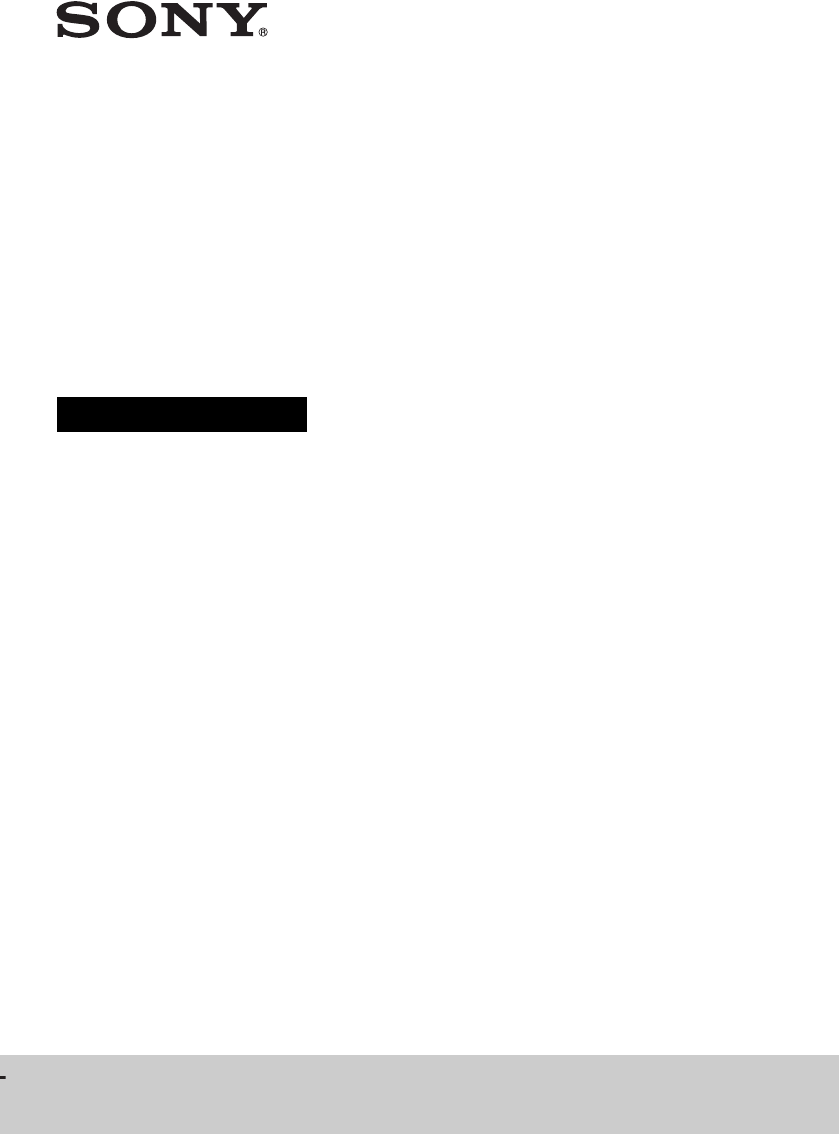








Kommentare zu diesen Handbüchern